All our plugins are equipped with comprehensive logging mechanism to help you diagnose a problem.
In this tutorial we will see how to use logs.
¶ Enable Logging
You need to locate the settings page of your plugin. For different types of plugins, this location might not be the same. As an example, here we will show how to enable logging in Payment Gateway type plugins.
For another type of plugin, please refere to a plugin specific documentation.
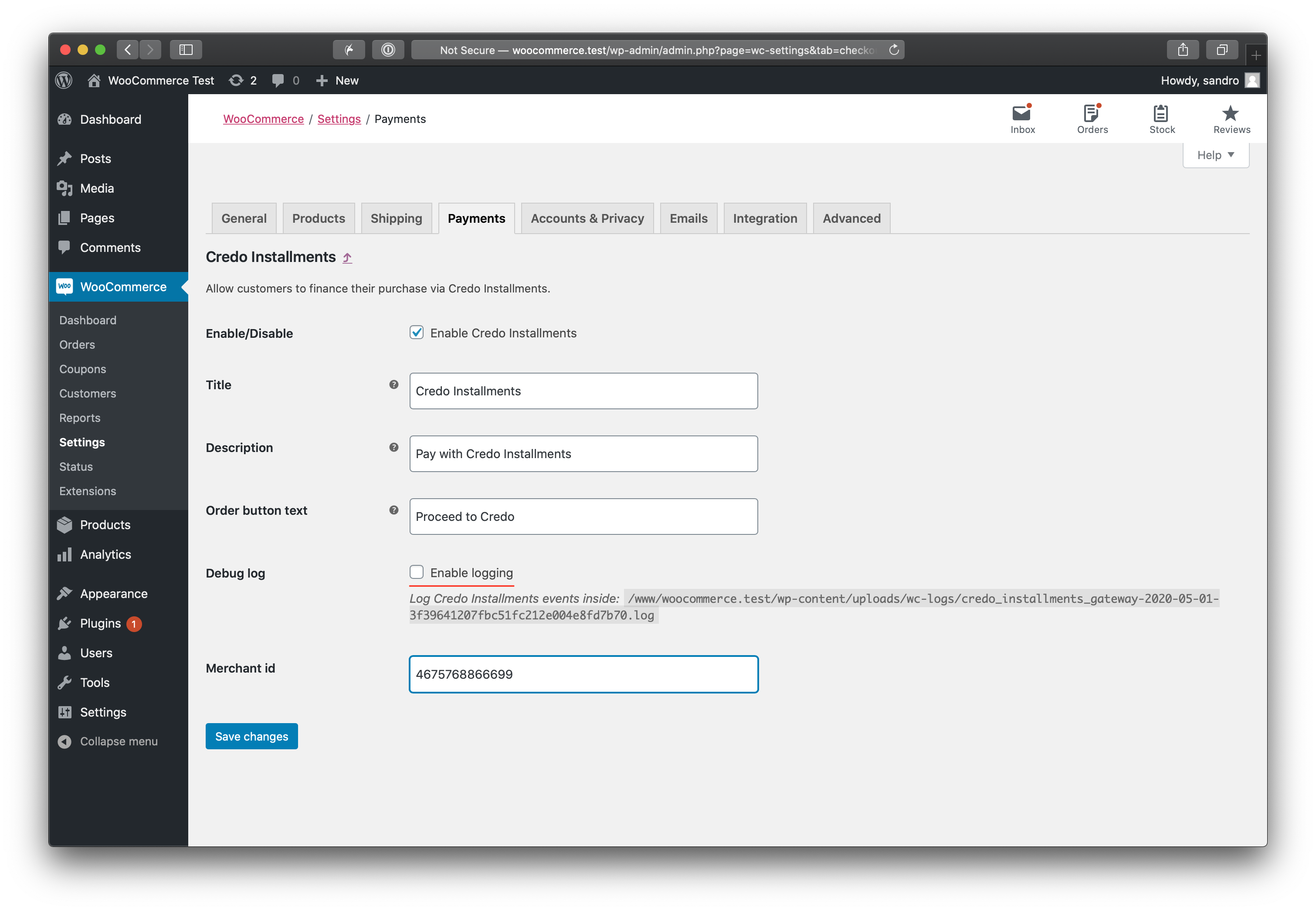
¶ View a Log
Detailed logs give you an insight into how plugin functions and provides valuable error messages if things are not working right. There are two ways to view logs, directly through WooCommerce UI or your hosting server filesystem.
¶ WooCommerce log viewer
Go to WooCommerce -> (1) Status -> (2) Logs -> (3) In the dropdown find a plugin name you are interested. Notice a date in a filename. -> (4) Click view.

¶ Log file
You can download and view a log file directly from your website, via cpanel file manager, ftp, or ssh. You can find a log file location on a plugin settings page.
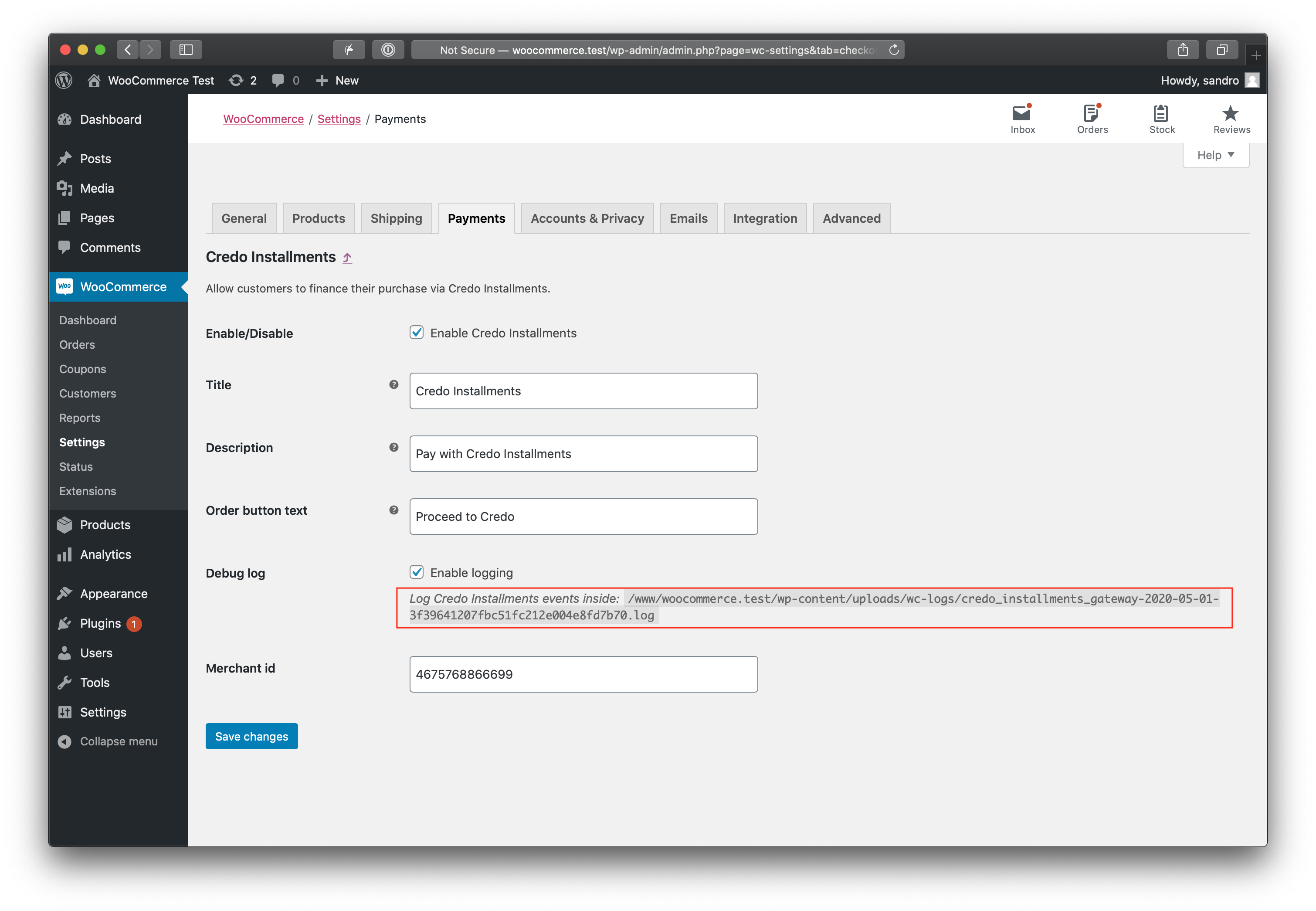
¶ Disable Logging
You need to locate the settings page of your plugin. For different types of plugins, this location might not be the same. As an example, here we will show how to disable logging in Payment Gateway type plugins.
For another type of plugin, please refere to a plugin specific documentation.
